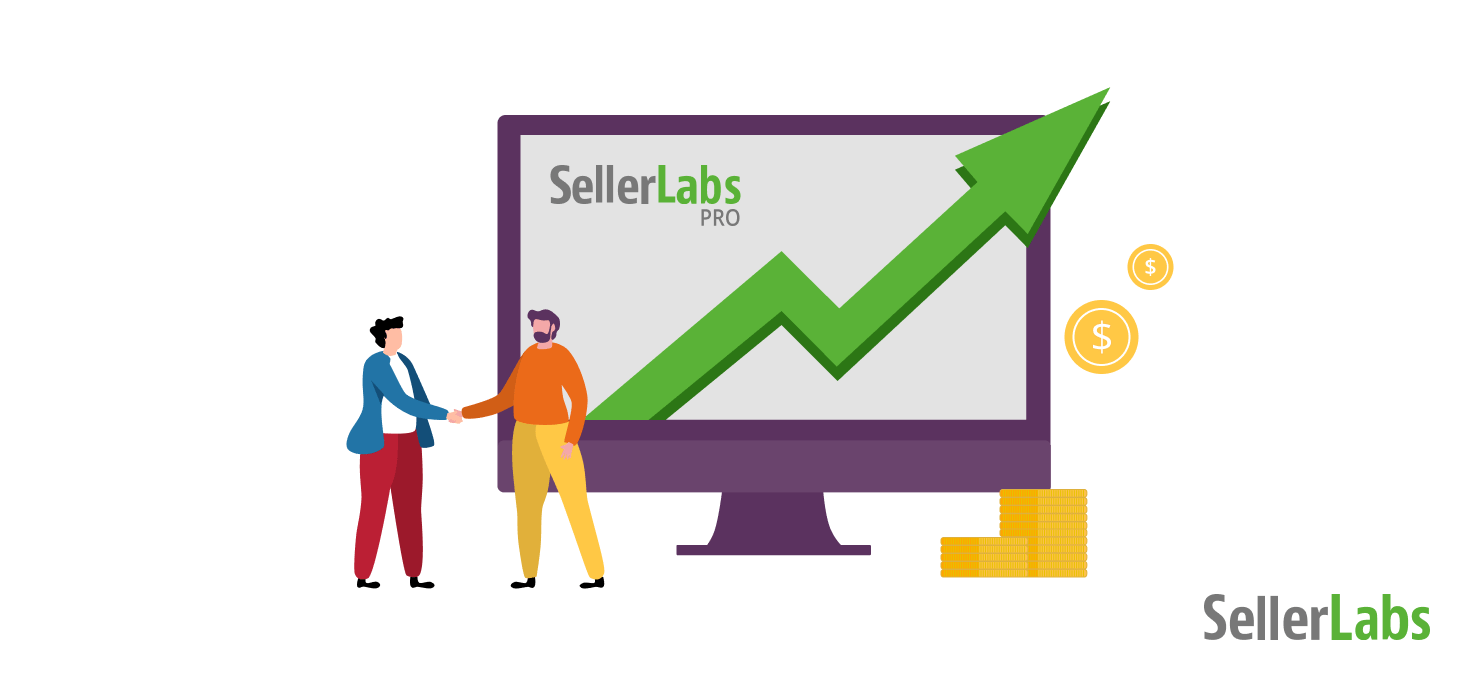Harness the Power of Seller Labs PRO
Getting started with Seller Labs PRO can be intimidating. Most sellers we speak with focus on one of the main features, leaving the others to become less important to their businesses. Keep in mind that the whole is greater than the sum of its parts. In this case, Seller Labs PRO is so much more than four powerful success centers.
Whether you’re setting up your free trial or you’re wondering if there’s more you can do with your current subscription, we’ve got you covered with our Seller Labs PRO launch checklist. Follow these steps to get the most from your account and watch your business grow. We’ve also included links to our Knowledge Base articles with detailed step-by-step instructions on how to complete these steps.
Seller Labs PRO Launch Checklist
Start with the basics.
The best way to start your Seller Labs PRO subscription is with a strong foundation. With just nine simple steps (honestly, less than 30 minutes of your time), you can connect your account and implement your settings as you want and need them.
- Connect at least one marketplace. With Seller Labs PRO, you can have unlimited marketplaces with no additional fees. You will need at least one marketplace to get started, but we do recommend connecting all active marketplaces. It makes it easier in the long run. More details in our Knowledge Base.
- Invite Seller Labs within Seller Central. Our system needs just a few permissions in order to see relevant data for sending your messages, monitoring inventory levels, and tracking product reviews. More details in our Knowledge Base.
- Connect to the Advertising API. In order to make live (and profitable) updates to your Amazon Advertising campaigns, we will need one more connection to your ad account. More details in our Knowledge Base.
- Set a Target ACoS to start receiving advertising suggestions. Our AI-driven suggestion engine requires a Target ACoS to be set in order to provide suggestions. We need a goal to help you work toward. More details in our Knowledge Base.
- Create your first Buyer-Seller Message. Communicating with buyers is so important! Whether you’re offering customer service, a user manual, or requesting reviews, a customized and brand-centric message goes a long way. More details in our Knowledge Base.
- Double check your approved sender is accurate. In order for our system to send messages through the Buyer-Seller Messaging system, the email address must be an approved sender on both sides. If not, your messages will not send. More details in our Knowledge Base.
- Download the Scope extension from the Google Chrome Web Store. This extension displays right on Amazon search results pages and product detail pages so that you can learn more while you browse. More details in our Knowledge Base.
- Set COGS (Cost of Goods Sold) in the Products Table. For accurate product and profitability data, be sure to enter your Cost of Goods Sold. You can also bulk edit product information if you have a high volume in your catalog. More details in our Knowledge Base.
- Add alert thresholds for inventory, lead time, and re-order levels for notifications. Stay on top of your account with notifications to ensure you maximize your Buy Box percentage and never run out of stock. More details in our Knowledge Base.
Now that you have the basics set up within your Seller Labs PRO subscription, it’s time to dive into deeper optimizations for your account. Now, none of these features are necessary to use Seller Labs PRO, but we’ve found that our most successful users tap into all of the power these features hold.
Bonus: Buyer-Seller Messaging
- Create short names for your products. Short names help your Buyer-Seller Messages read much more conversationally. Instead of asking how a customer’s “Pen Pencil Holder with Phone Stand, Resin Shaped Pen Container Cell Phone Stand Carving Brush Scissor Holder Desk Organizer Decoration for Office Desk Home Decorative” arrived, you can ask how their “Desk Cell Phone Holder” arrived. More details in our Knowledge Base.
- Set up product review tracking. Our system will automatically notify you when you have positive and negative product reviews come in. This way, you can react to them in time and continue to provide amazing customer service. You have the ability to track an unlimited number of products on all of your marketplaces. More details in our Knowledge Base.
- Set up seller feedback notifications. Just like product reviews, you can get notified any time you receive positive or negative seller feedback. With these notifications, you can quickly address issues to turn a customer’s experience from negative to positive. More details in our Knowledge Base.
- Activate Request a Review Automation. If you’ve been suspended from the Buyer-Seller Messaging system, you can still use Request a Review Automation. It’s also a good tool if you don’t feel like customized messages to your buyers are a part of your brand. Additionally, you can set up Request a Review Automation for particular SKUs in your catalog, leaving personalized messages for others. More details in our Knowledge Base.
Note: It is a violation of Amazon’s Guidelines to use both Buyer-Seller Messaging and Request a Review Automation for a single order. For a comparison between the two, as well as a guide to communicating with buyers in compliance with Amazon’s policies, read How to Get More Reviews on Amazon and Improve Your Seller Feedback.
Bonus: Amazon Advertising
- Test and set up Ad Scheduling. Stop running out of budget at the beginning of the day! Run exploratory campaigns to see when you’re most likely to convert shoppers and focus your advertising campaigns at that time. More details in our Knowledge Base.
- Implement suggestion automation. Once you have familiarized yourself with the suggestions our system will make for your account, turn on automation to make the adjustments that you know make profitable sense for your campaigns. More details in our Knowledge Base.
Note: If you’re new to the advertising space, check out our guide. We also have instructional posts on how you can organize your campaigns better and utilize advertising as part of a profitable product launch.
Bonus: Brush Up on All of the Features Within Seller Labs PRO
If we were to point out each and every feature you should be using in your Seller Labs PRO subscription, this post would be a lot longer given the tool’s capabilities. Depending on where you are in your business, your feature needs will vary. We get that and we encourage you to use PRO as a single tool that connects all aspects of your Amazon business. You’ll be astonished by how much more you can get done (and how harmoniously) with a powerful unified dashboard tying everything together. Here is some must-know info and some of our favorite PRO features:
- Custom Reports: Within the Products Table, you can create your own customized view for the data you want (and need) to see most. Once you have your unique display set, save these reports to come back to later. Rerun and boom — all the updated information displayed just as you like it.
- Smart Filters: These filters available within the Advertising Center give you insight into how well Sponsored Products campaigns are performing. More importantly, using these filters can help you find opportunities for optimizations and big wins when it comes to PPC campaign strategy.
- Discounted Annual Plans: You can save 20% if you sign up for an annual plan. That translates into getting two-and-a-half FREE months of Seller Labs PRO. And that’s even more savings when you tack the annual plan onto your free 30-day trial.
If these set-up tips seem like a lot that’s because Seller Labs PRO delivers a lot! But setting up is quick and easy (we’re here to help), and once you’ve done it, it’s all about maximizing profitability and growth from there. Download the checklist to make sure you’ve covered all your bases, and watch your Amazon business grow.
If you’re on the fence about whether to sign up or not, try a risk-free 30-day trial of Seller Labs PRO. You can cancel at any time, though we’re pretty sure you’ll want to stay on board once you dig in. If you have any questions, our Customer Success Team is standing by. Just click the chat option in the bottom right hand corner of any Seller Labs page to start a conversation.
GET THE PRINT VERSION
Download a PDF version for easier offline reading and sharing with coworkers.
Download