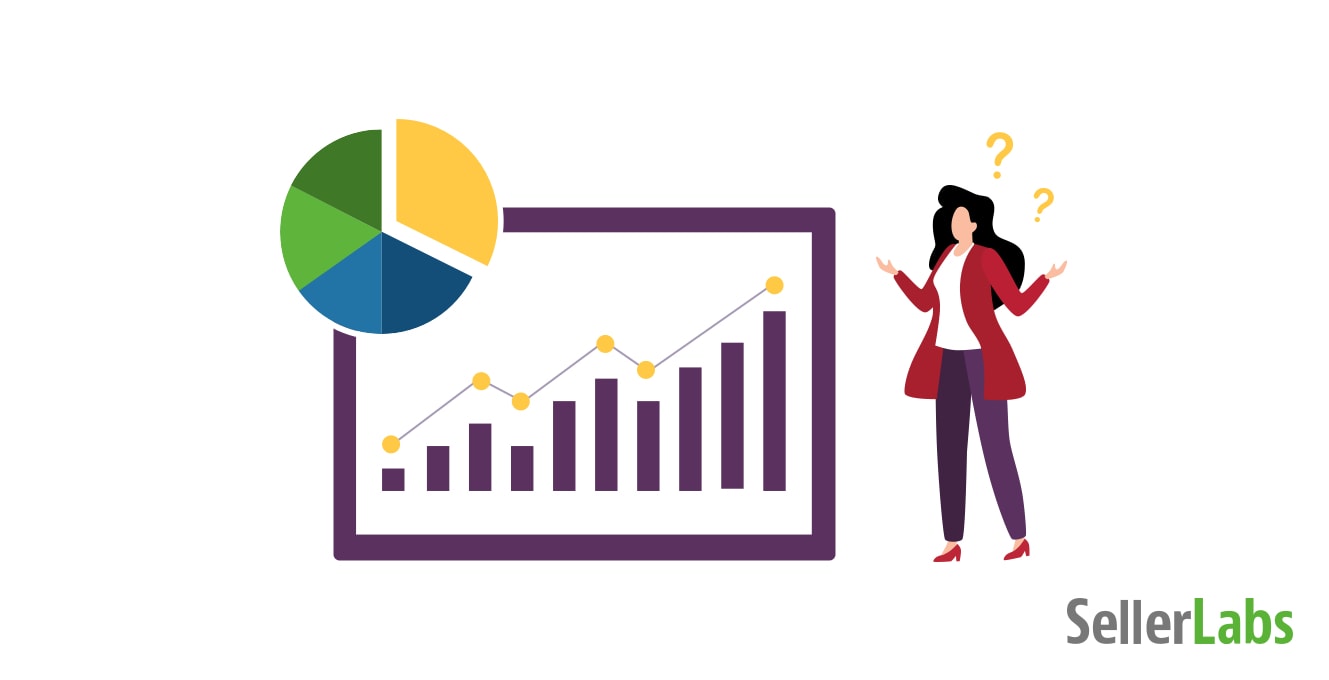Know Your Numbers: How to Not Drown in Advertising Data
Know Your Numbers: How to Not Drown in Advertising Data originally aired live on August 26, 2020. Content shared was up to date and accurate at that time.
In the world of Amazon, there’s no shortage of data points. Between IPI (Inventory Performance Index), account health, product reviews, conversions, it’s hard to stay on top of it all. Chances are, you’ve gotten lost in Seller Central once or twice. Logically, looking at a smaller subset of data, like advertising data, should be less overwhelming. However, it’s still easy to get overwhelmed with data, especially when it comes to understanding which numbers mean what.
Jeff Cohen, VP of Marketing, and Bret Darby, Account Director, take a deep dive into the key advertising data points you need to understand to make the most of your campaigns. You’ll also learn how these numbers work together to understand their fluctuations in tandem. A decreasing ACoS may result in an increasing TACoS. Jeff and Bret are also sharing their favorite advertising features inside Seller Labs Pro, PLUS their favorite reports from Seller Central.
Questions Answered our Advertising Data Webinar:
- How do you advertise and structure your campaigns for a singular product?
- How do you scale for a family of like products?
- How do you scale for an entire catalog of products?
If you’re ready to take your Amazon strategy to the next level and make sense of all of your advertising data, start your free 30-day trial of Seller Labs Pro today! It’s the comprehensive tool trusted by thousands of Amazon sellers, backed by a world-class Customer Success team.
Resources Mentioned:
- Amazon Sponsored Products Strategy: How to Organize Campaigns
- The Complete Amazon Digital Advertising Glossary
- Meet the Next-Normal Consumer (McKinsey Report)
- Review Seller Labs on Facebook!
To Get Your In-Depth Advertising Data & Performance Analysis:
Send your Advertising Bulk Upload Report for the past 60 days to sales@sellerlabs.com.
Instructions to get file:
1. Sign in to Seller Central.
2. From the “Advertising” drop down menu, select “Campaign Manager.”
3. Under “All Campaigns,” select the “Bulk Operations” tab.
4. Set your Date Range to the last 60 days. Leave the 4 check boxes as default.
5. Create a spreadsheet for download.
6. Download and email to sales@sellerlabs.com with “Ad Data” in the subject line.