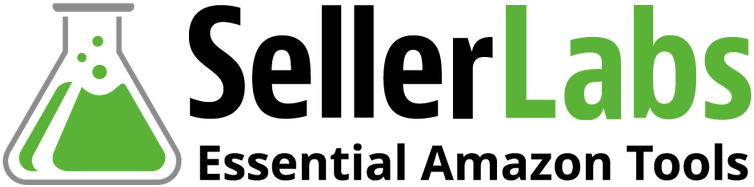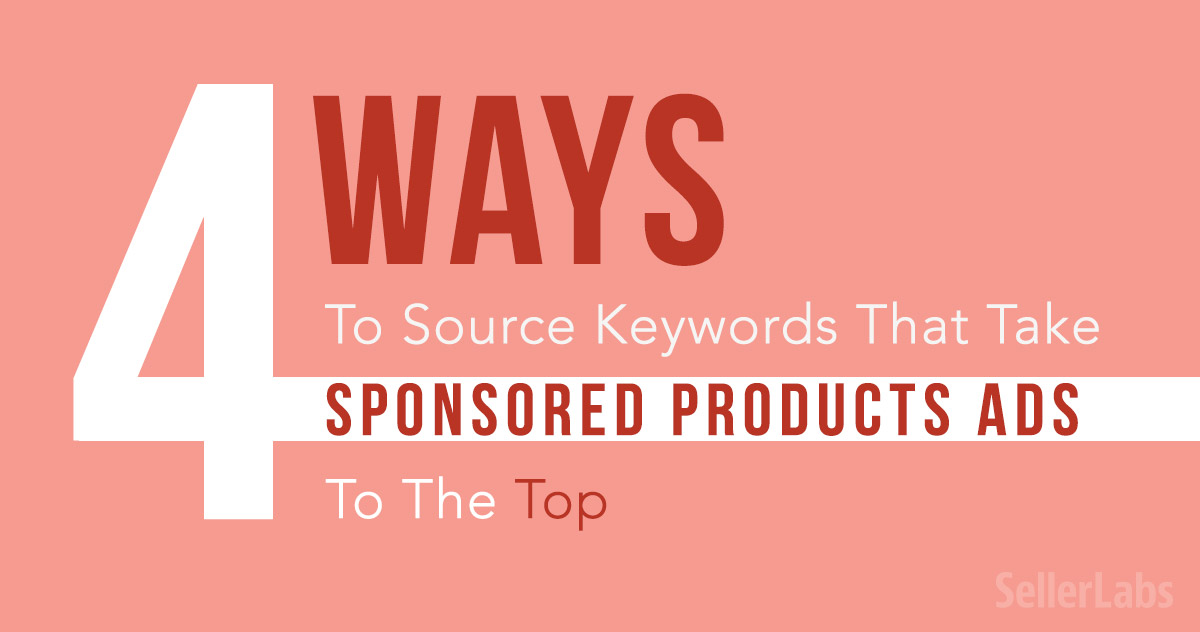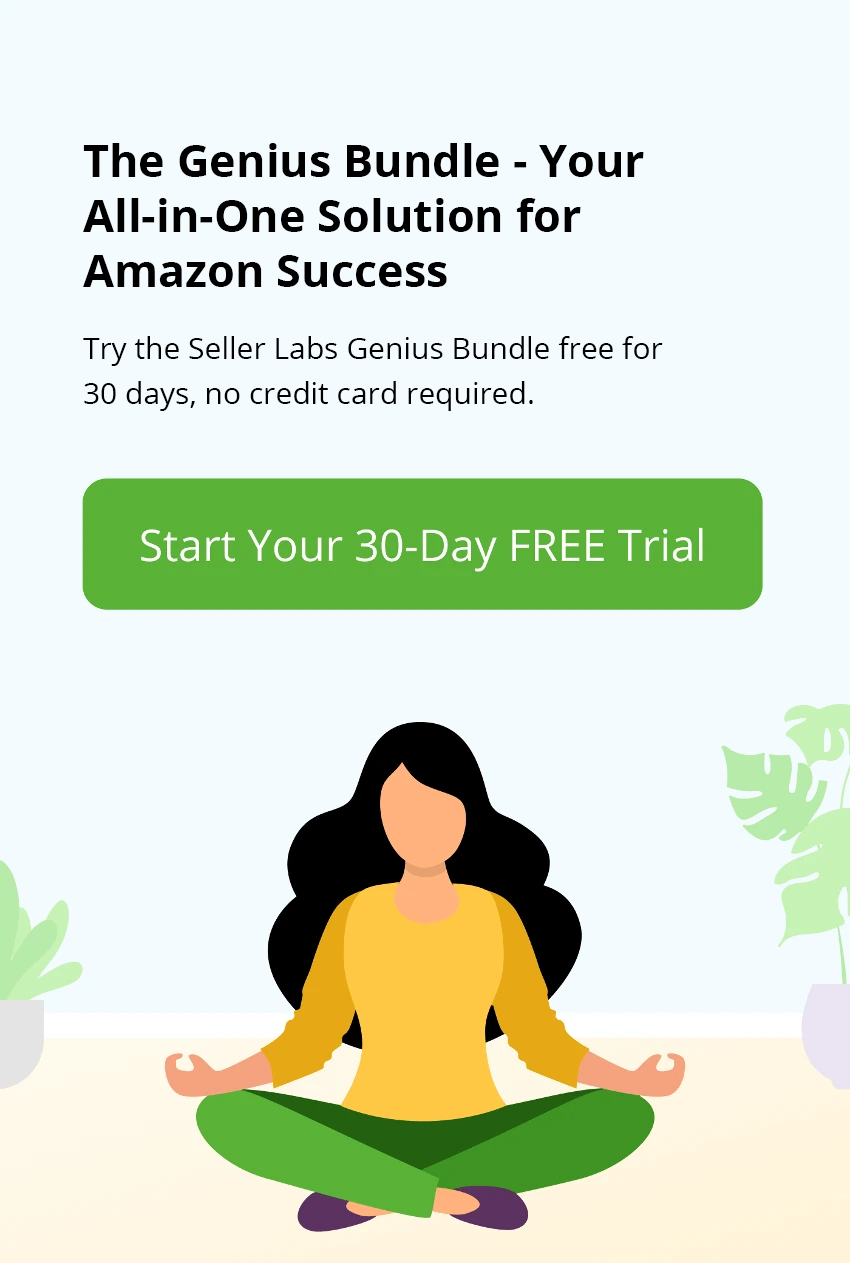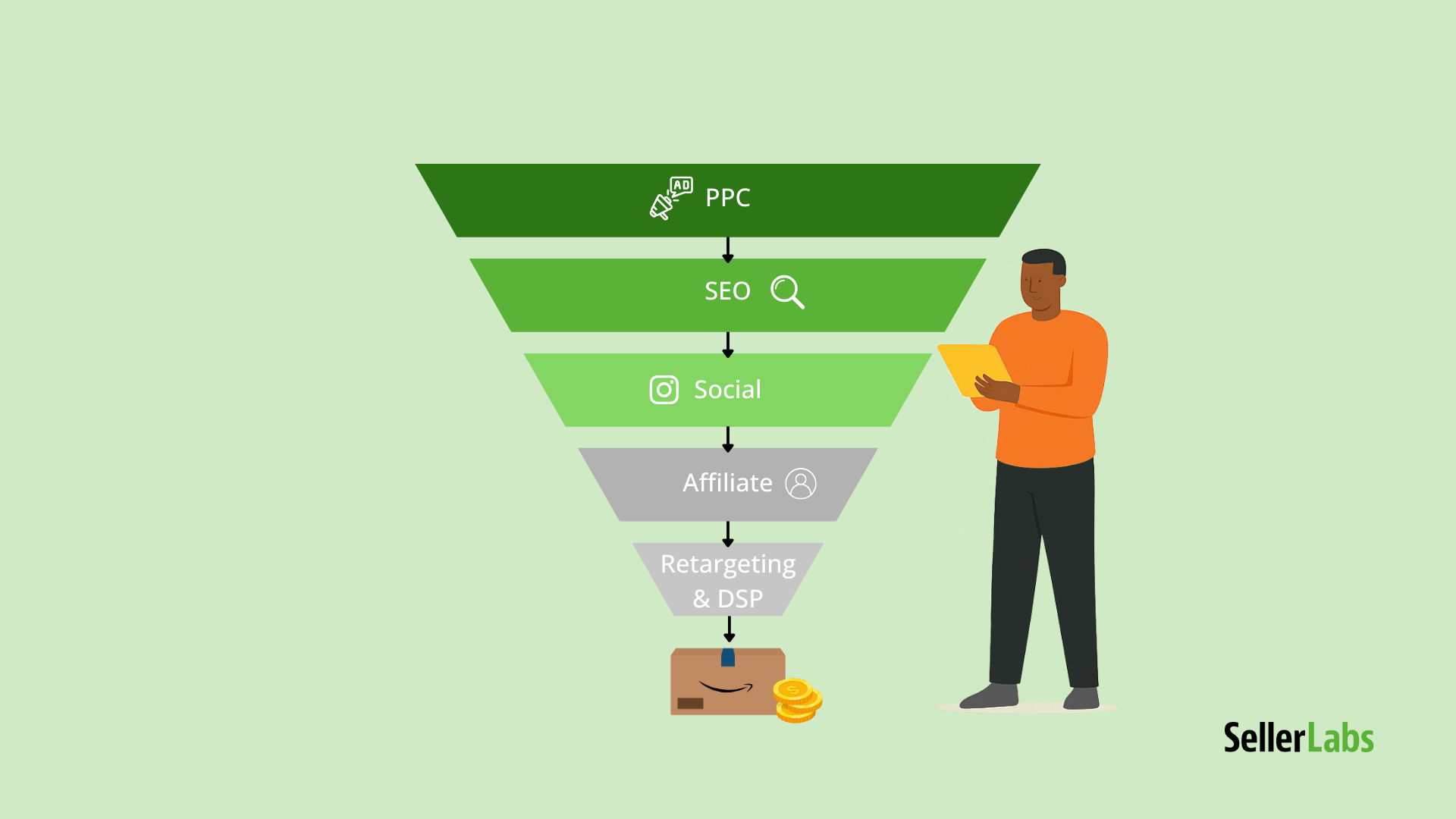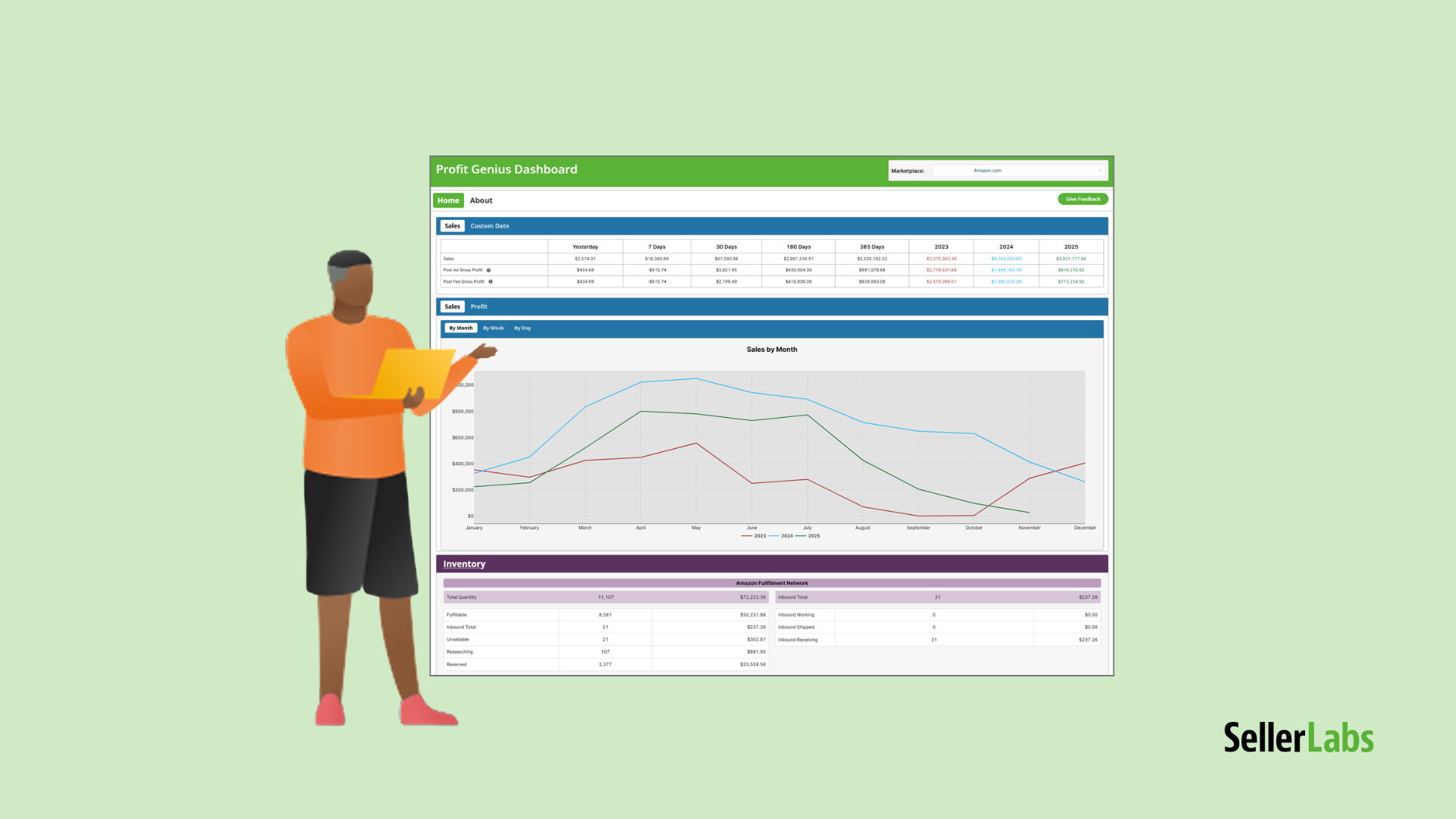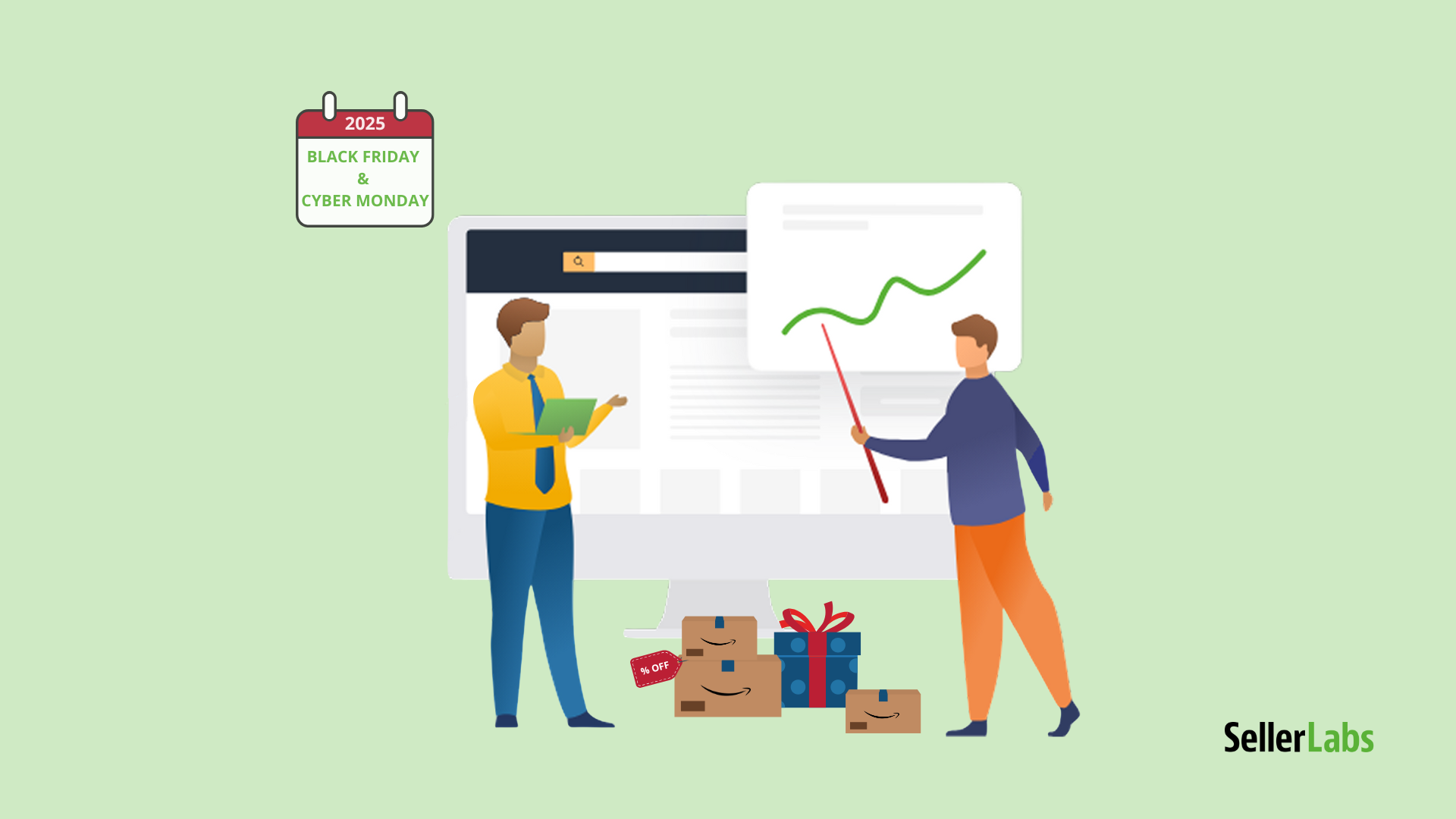Are your Amazon Sponsored Products Ads optimized? Are you using maximum-impact keywords? Are your campaigns driving not just shoppers but actual buyers to your listings? Do you know which search terms people are using to find your products and how to use those to advertise like a pro?
- If you answered no to any of these questions, take a deep breath. I’ve got tons of info to help you turn things around with your Sponsored Products Ads campaigns.
- And even if you answered yes to all of these questions, remember that optimization is ongoing and that you can always up your performance and see gains. The info I’ve got here will also be of use to you.
That said, read on for the Amazon Sponsored Products Ads keyword tips, tricks, and techniques that PPC Ed shared during his March 27, 2018 Ignite: Beyond the Basics webinar. What’s below is just a fraction of what Edward presented. Check out his full webinar here.
First, the Basics (Gotta Have ‘em in Order to Go Beyond)
When you’re just getting started with Amazon Sponsored Products Ads, it’s easy to create an Auto-Targeted campaign where Amazon selects and populates the keywords, and to hope that you’ll get the traffic that you’re looking for based on Amazon’s AI input. And while Auto-Targeted Campaigns have their benefits, using them solely and taking the “set it and forget it” approach isn’t the best way to structure your advertising. You need keyword power and control if you’re going to get your ads to the coveted top spot in search results and turn placements into sales. So how do you get those killer keywords and how do you use them to slay the competition?
Use Ignite to Crush It with Amazon Sponsored Products Ads
Ignite is Seller Labs’ full-featured, graphically rich, powerhouse advertising platform. It offers three separate opportunities for discovering profitable keywords for your Amazon PPC ad campaigns: within initial campaign creation, within the Manual-Targeted campaign, and within the User Search Term Report. Use them all and you’re guaranteed to find sales-drivers that you didn’t even know existed!
Discovering Keywords Within Ignite’s Campaign Creation
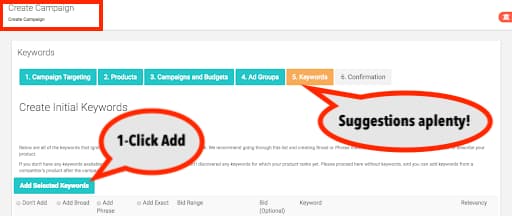
First off, create an Ignite campaign! Here’s how. It’s fun and easy and fast, and you’ll
learn a ton in the process. In Step 5 of the campaign creation process, Ignite will automatically suggest and populate a list of strong keywords relevant to your product. These Ignite-suggested keywords are not the same ones that you get from Amazon when setting up an Auto-Targeted campaign.
In this step, you can select as many or as few of the keywords as you’d like to use as well as the Ad Group to which you’d like to add them (Broad, Phrase, or Exact — learn more about these important distinctions here). The relevancy score provided by Ignite will help you to understand how closely the keyword relates to the product included in the campaign. This will help you distribute the keywords smartly throughout your Ad Groups.
To be clear, Auto-Targeted campaigns do have their advantages. If you’re new to Amazon Sponsored Products Ads (learn the SPA PPC lingo here), Auto-Targeted campaigns are a great way to gain some traction and learn the language buyers speak when looking for your product. In fact, regardless of your skill level, we recommend running Auto-Targeted campaigns in addition to your Manual-Targeted campaigns. You’ll pick up some sales based on Amazon’s keyword suggestions (Hey, who knows what terms buyers are searching with better than Amazon?) and you’ll scoop up some additional keywords to throw into more-specific Manual-Targeted campaigns.
Discovering Keywords Within the Manual-Targeted Campaign
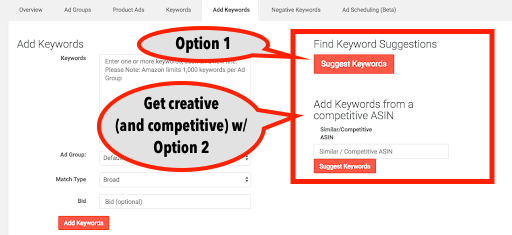
Within your Manual-Targeted campaigns displayed in the left menu, click on the title of one of your campaigns. Select the “Add Keywords” tab below the graph. Here, Ignite actually offers two different ways to source and add suggested keywords to your campaign.
First, you can add keywords by clicking “Suggest Keywords” under “Find Keyword Suggestions” (no input required). This is the same process provided in the initial campaign creation process mentioned above. It’s easy and you get some serious help from Ignite and the data it’s collected.
But it’s the second source that really brings something special. “Add Keywords from a competitive ASIN” is a super-powerful way to stay competitive by exploring beyond your product’s ASIN and into the ASINs and associated keywords used by your top competitors. When you enter a competitor’s ASIN, Ignite will suggest relevant keywords based on what’s at work for that product listing. This is a great discovery feature for new listings as you’ll add some keywords you hadn’t thought of before, keywords being used by your competition. It’s also a good idea to run “Add Keywords from a competitive ASIN” periodically as ASINs come and go, competition ebbs and flows, and new keywords come into play as users input new search terms to describe the products they seek. This method allows you to capture those and capitalize on them.
Discovering Keywords Within Ignite’s User Search Term Report
Welcome to the goldmine that is the User Search Term Report. Find it by going to any Ignite group and clicking on a campaign. From there, click on the big red “User Search Term Report” button. Hit that and you’ll gather a unique data set that even includes competitors’ ASINs that you can use with the above-mentioned “Add Keywords from a Competitive ASIN” feature.
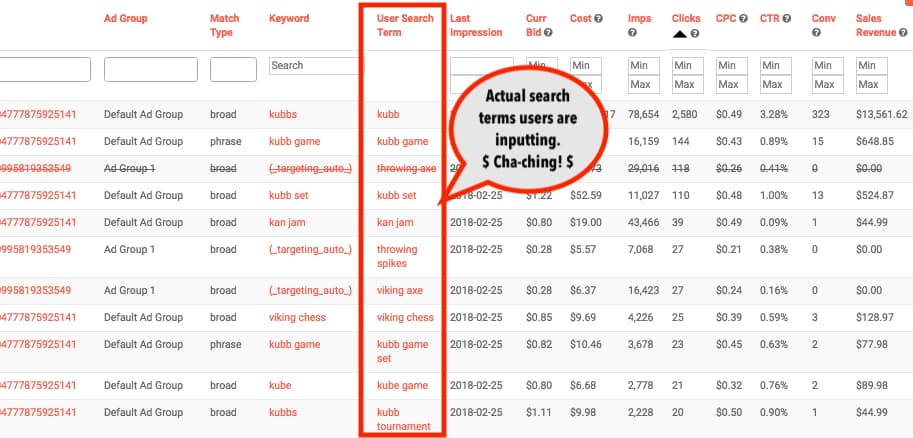
What you’re seeing here is what users actually type into the Amazon search bar in order to come across your product. You’re looking at real clicks and real conversions (or a lack thereof). So what can you do with this? SO MUCH.
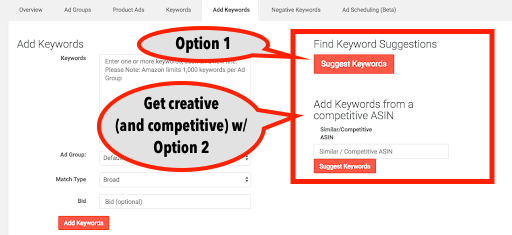
If you find a search term that has both a high number of clicks and a high number of conversions, move that from out of your auto campaign and add it into your manual campaign where you can put it into a specific match type and bid accordingly. That’s a smarter, more-pointed use of your money.
By the same token, if you see a search term that has lots of clicks and very few conversions, you might want to move it into the position of a negative keyword so that you’re not getting charged for it. Once a search term is made into a negative keyword, you’ll see it crossed out on the User Search Term Report.
Use Scope to Maximize Discovery and Opportunity
Be honest: When you start a Sponsored Products Ad campaign, have you researched which keywords will perform best or do you just kind of go with your gut and your personal experience? Maybe you get a little more strategic and you look at competitor listings or you start typing search terms into the Amazon search bar to see where it leads. Or maybe you’re just running Auto-Targeted campaigns in Seller Central and crossing your fingers.
In truth, there are some positives to all of these approaches, but they yield many more misses than hits because there’s not much (if any) science or strategy to them. How can you be methodical and strategic in your pursuit of keywords? How can you not only find them but understand their value and worth? By using Seller Labs’ Scope.
Scope Deep-Dive Product and Keyword Research
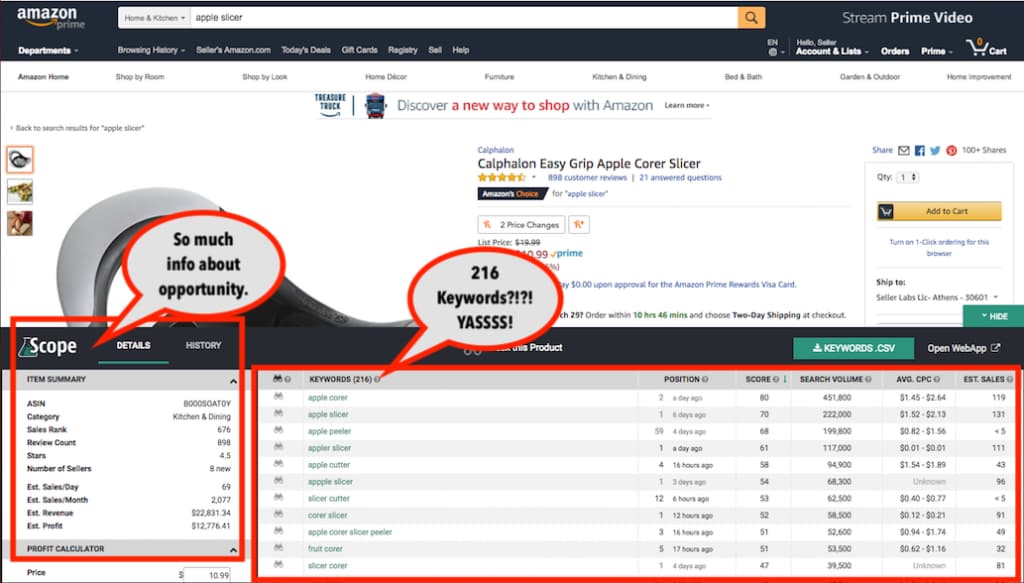
With Scope, you can go to a product listing page on Amazon and see relevant keywords for that product. It’s all from within the Amazon website (no toggling apps) and the data Scope presents can be sorted to show you not only strong keywords but profitable niches where the field is wide open for new entries.
Using Scope within Amazon, you’ll learn how a product ranks for a keyword as well as and other helpful information like estimated search volume over the last 30 days, Average CPC, number of sellers offering the product, sales rank, and so much more. These figures are essential for successful Sponsored Products Ads as they help you understand how and where to spend your advertising dollars. Pop those Scope-found keywords that are money-makers and cost-cutters into Ignite and watch your sales increase while your ACoS decreases.
Wrap-Up
Seller Labs tools have made it simpler than ever to optimize your sponsored ads and truly master your advertising efforts with amazing keyword discovery and campaign guidance. See for yourself just how far you can up your Amazon PPC game; try Ignite for Amazon advertising free for 30 days and see what Scope can do for you.
ADDITIONAL RESOURCES
- Mastering Amazon PPC eBook
- Defining Amazon Sponsored Products Terminology
- How to Organize Your Amazon Sponsored Products Campaigns
- Questions and Answers About Amazon Sponsored Products Tactics, Strategies and Best Practices
- PPC Ed’s March 27, 2018 Ignite: Beyond the Basics Webinar